.NET中使用GridView显示数据(C#)
一、首先浏览一下msdn中的关于GridView的简单介绍:
The GridView view mode displays a list of data items by binding data fields to columns and by displaying a column header to identify the field. The default GridView style implements buttons as column headers. By using buttons for column headers, you can implement important user interaction capabilities; for example, users can click the column header to sort GridView data according to the contents of a specific column.
GridView view of ListView content
.png)
GridView columns are represented by GridViewColumn objects, which can automatically size to their content. Optionally, you can explicitly set a GridViewColumn to a specific width. You can resize columns by dragging the gripper between column headers. You can also dynamically add, remove, replace, and reorder columns because this functionality is built into GridView. However, GridView cannot directly update the data that it displays.
The following example shows how to define a GridView that displays employee data. In this example, ListView defines the EmployeeInfoDataSource as the ItemsSource. The property definitions of DisplayMemberBinding bind GridViewColumn content to EmployeeInfoDataSource data categories. For the complete sample, see ListView That Uses a GridView Sample.
二、环境部署。
2.1、创建工程。
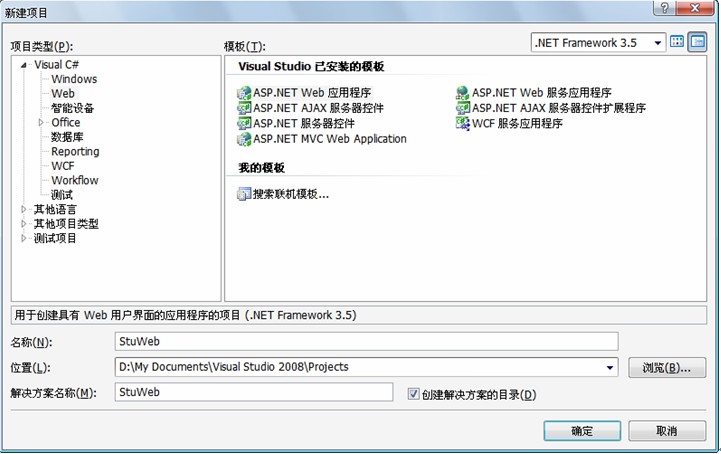
2.2、创建数据库。
选择“APP_Data” ,左键弹出“添加新项”,选中“SQL Server”
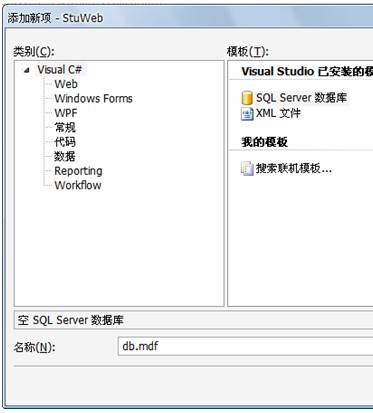
然后查看“服务器资源管理器”,选中新建的“db.mdf”数据库,建立新表"students"
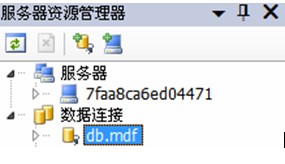
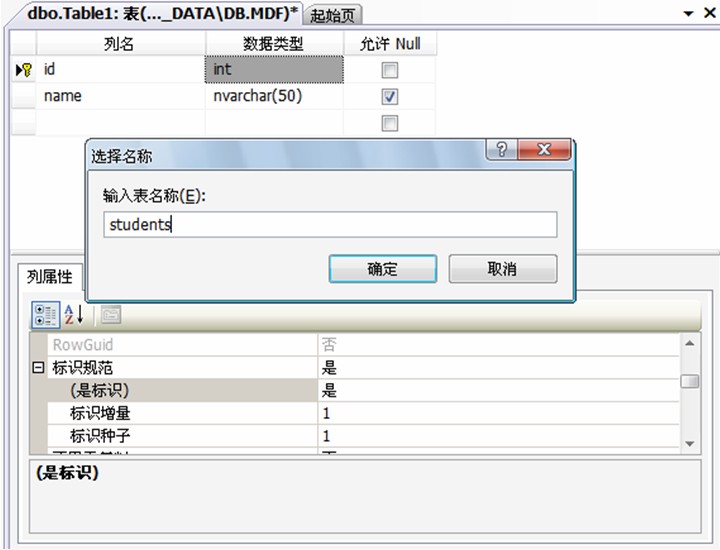
三、显示数据。
3.1、基于SqlDataSource的两层结构(View->DataBase)
接下来,我们来实现两层的数据访问。首先从“工具箱”中分别拖放一个SqlDataSource和GridView组件到default.aspx页面。如图,并设置GridView选中数据源"SqlDataSource1",通过该数据源来提供访问数据:
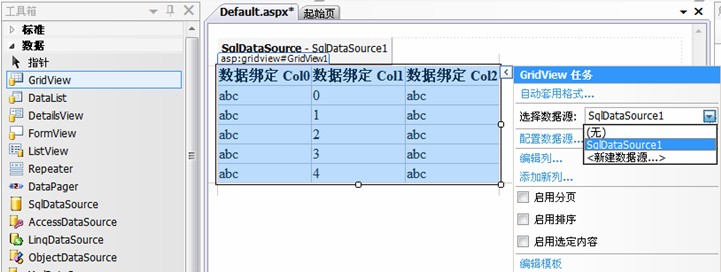
接下来,配置数据源SqlDataSource1:
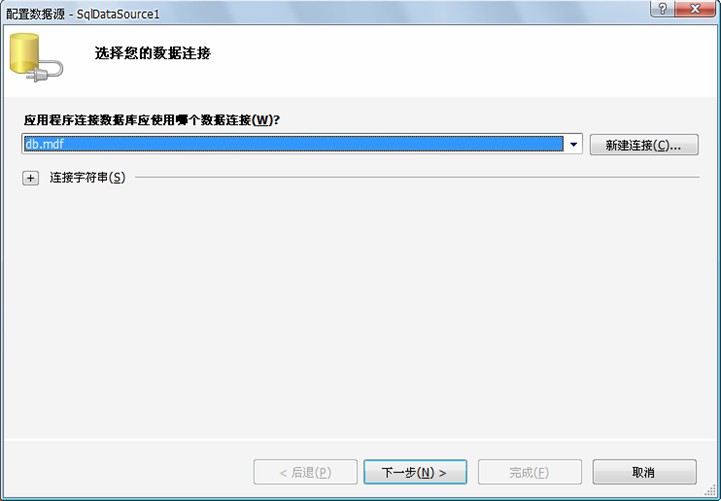
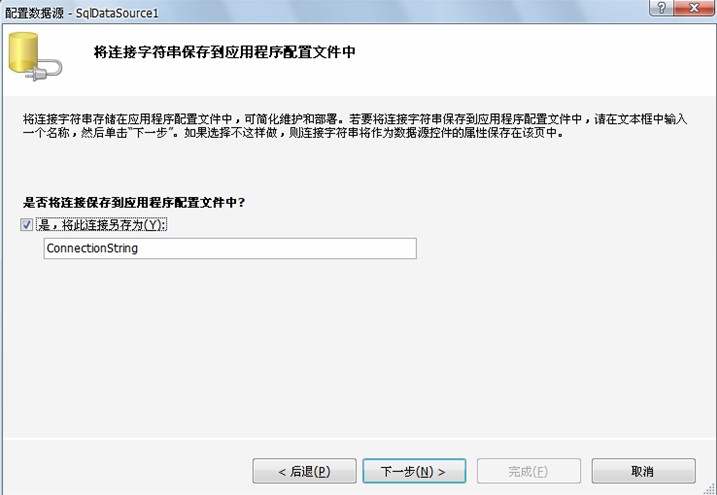
以上这步会将连接配置保存到web.config中去,成功后你在web.config中将看到:

选择你需要读取的数据,一般选"*"所有就可以。
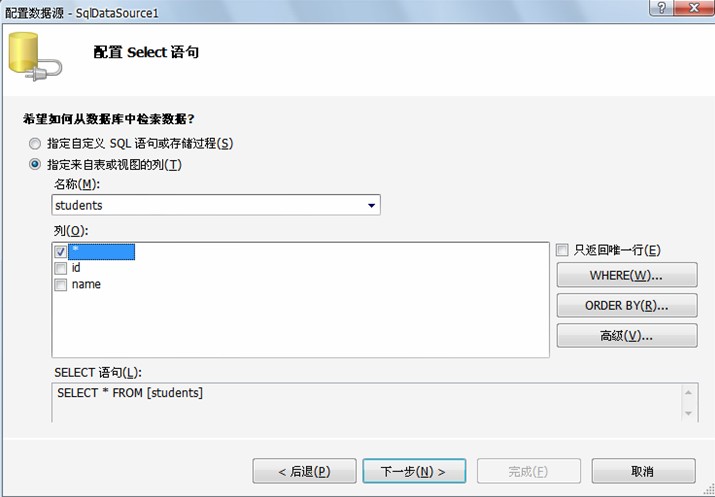
测试一下连接与SQL语句:

很简单吧,这样两层架构的结果就出来了:
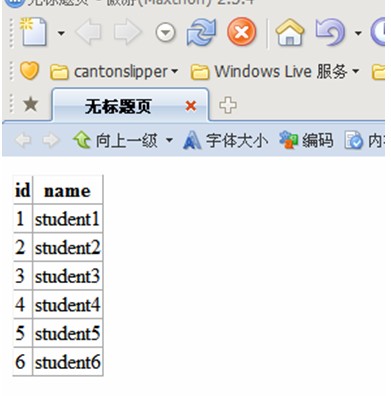
完成后,我们可以再给它添加一些功能,如排序,分页,选中:
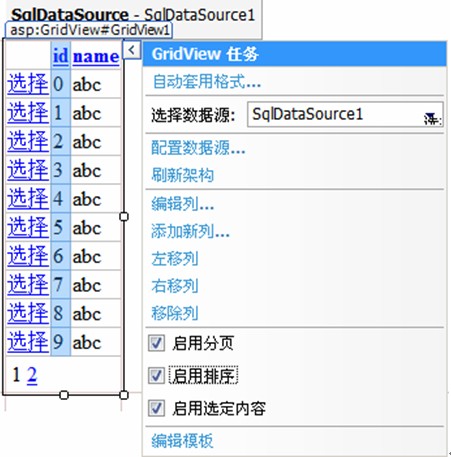
设定每页的数目
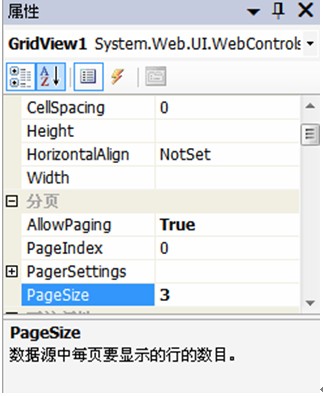
设定选中的样式
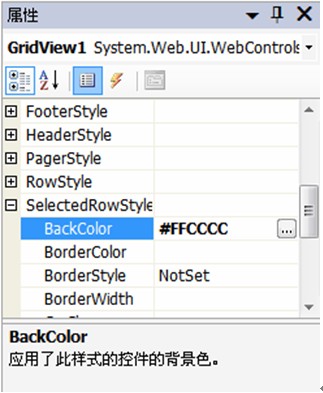
可以啦!
3.2、基于ObjectDataSource的三层结构(View->BLL->DAL)。
拖放ObjectDataSource与GridSource插件到Default.aspx
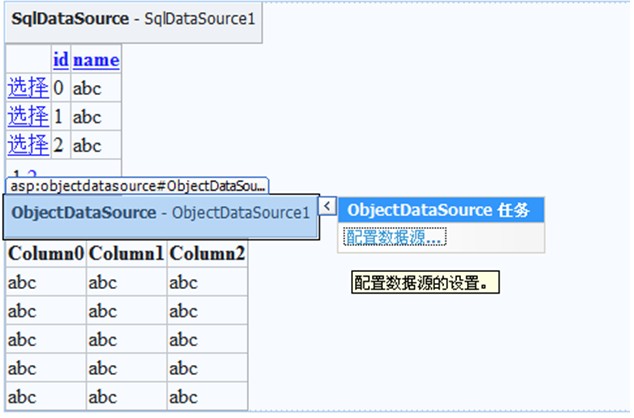
编写业务逻辑和数据访问层代码,结构如下:

各部分代码:
Student.cs
StudentDAL.cs
DataAccessLayer.cs(连接数据)
StudentBLL.cs
选中业务对象:

选择SELECT的“替身”方法:
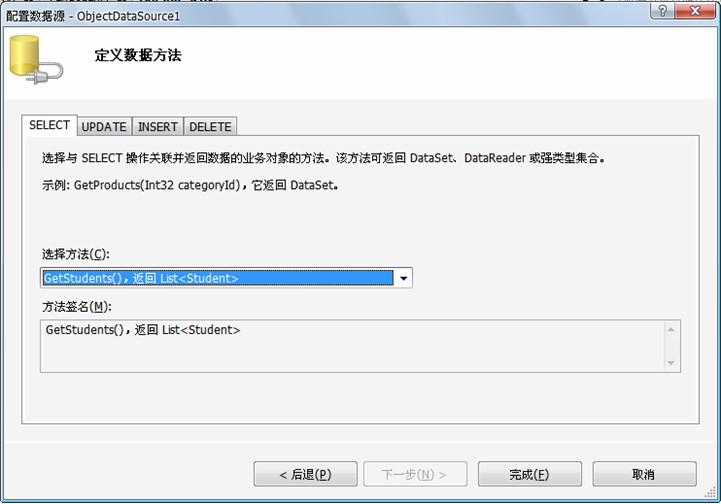
GridView匹配ObjectDataSource1数据源
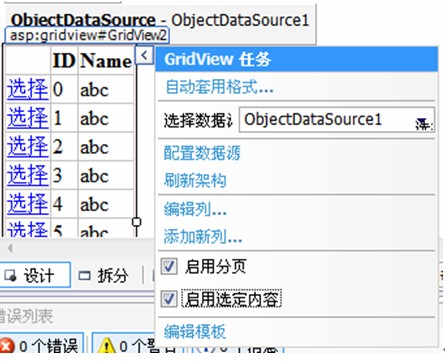
与3.1一样,修改分页与选中属性后,最终结果:
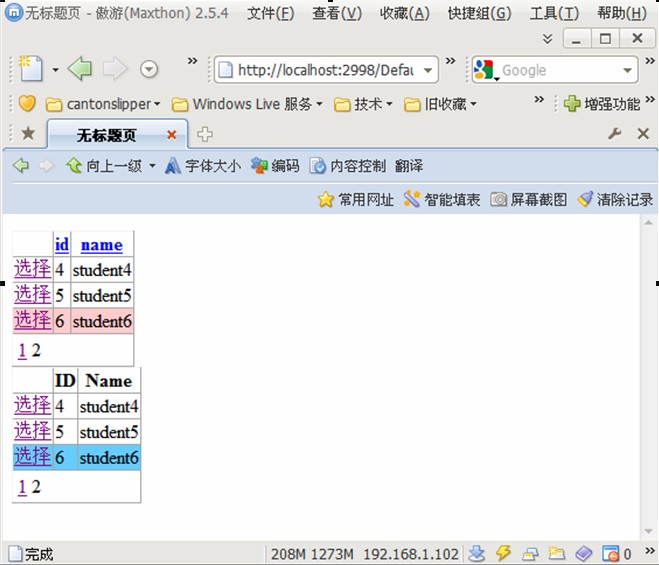
注意:
在实现该项目时,有个问题出现,就是ObjectDataSource的配置时,无法访问StudentBLL.cs文件,估计是*.cs文件编译没通过,后来修正后就可以了,另外网上还有一种说法:
总结:
上面只是讲述了GridView如何显示数据,在下面的篇章,我将会继续完成《如何通过GridView实现数据库的CRUD操作》
更多:
源代码:
http://download.csdn.net/source/1663776
GridView MSDN中文参考:
http://msdn.microsoft.com/zh-cn/library/2s019wc0.aspx
http://msdn.microsoft.com/zh-cn/library/h4f8ekch.aspx
如对本文有疑问,请提交到交流论坛,广大热心网友会为你解答!! 点击进入论坛
您可能感兴趣的文章:
- 上一篇:浏览器内存泄漏问题的跟踪与解决
- 下一篇:IE7 sticky hover bug

